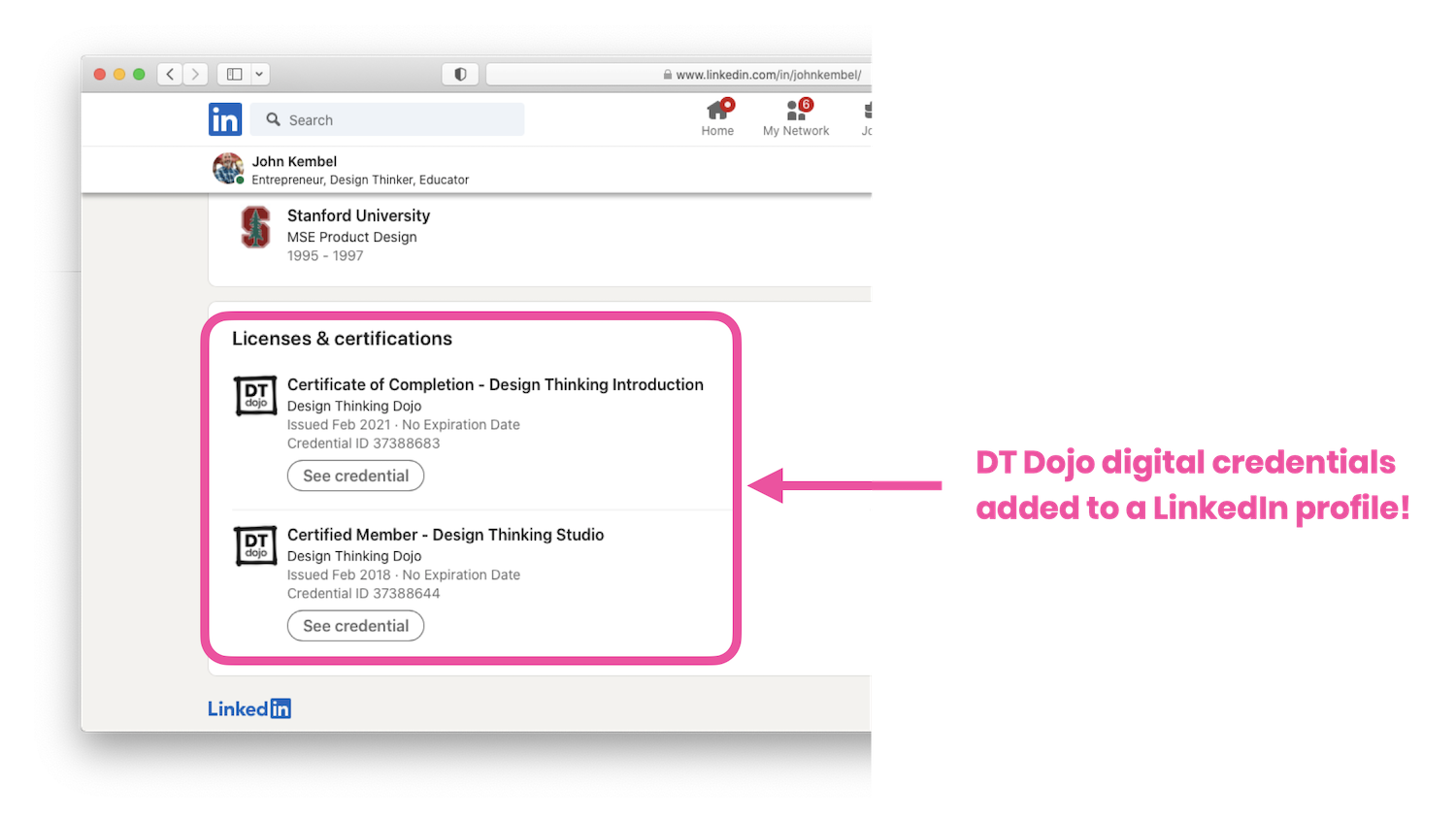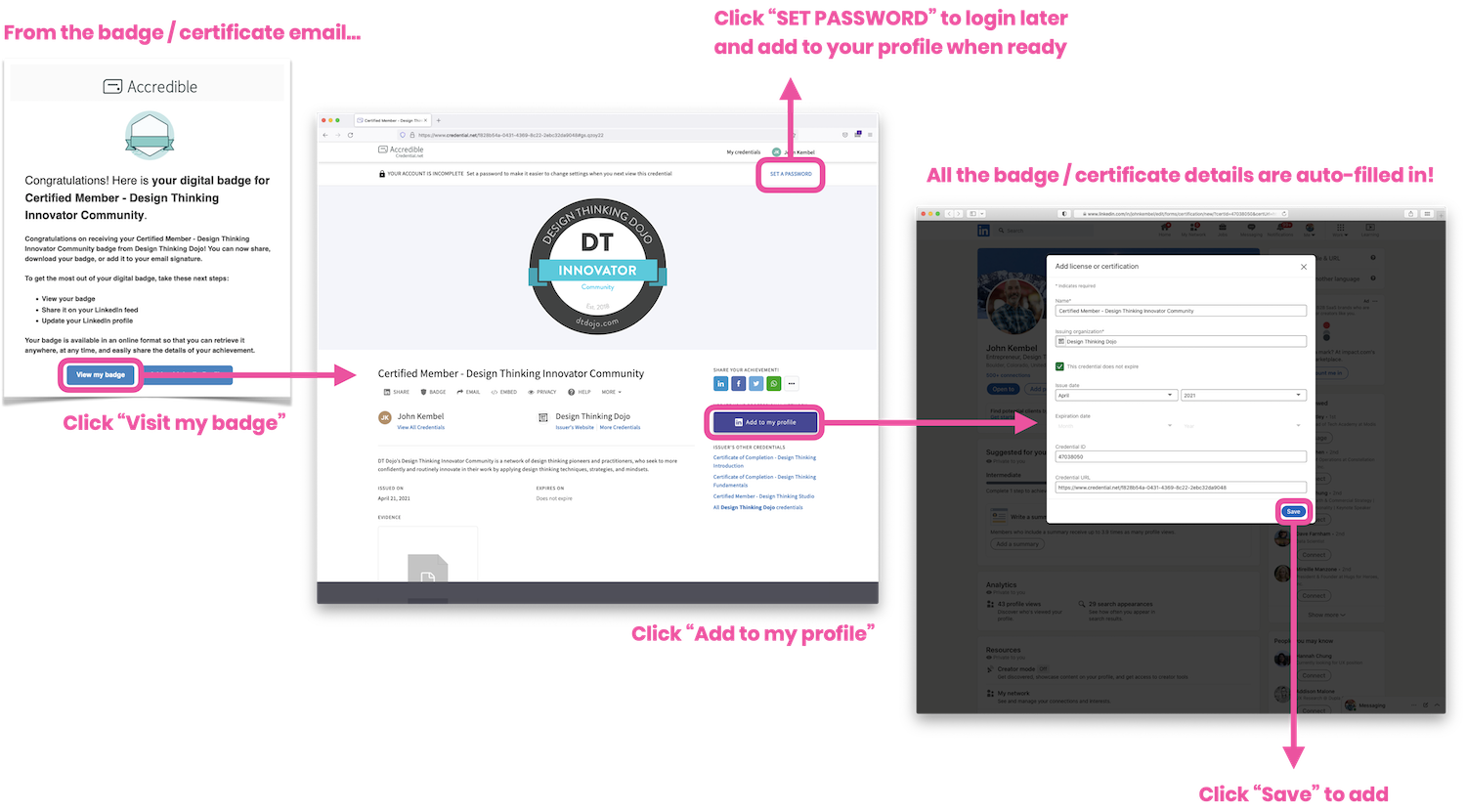How do I add a badge or certificate to my LinkedIn profile?
Adding your new DT Dojo badge or certificate to your LinkedIn profile is a great way to share your learning journey with others. Doing this also enables them to view and verify the digital credentials you earn.
The good news is that It only takes a few clicks to add your new badge or certificate to your LinkedIn profile. Here’s how…
First, click the “View my badge / certificate” button in the email you received when the digital credential was issued. This will take you to your digital credential’s summary page.
Now, the the steps you need to take are a little different depending on whether or not it is the first time you’ve viewed your new badge or certificate…
If this is the FIRST TIME you’ve viewed your badge or certificate…
If this is the first time you’ve viewed your badge or certificate, the system automatically logs you in (temporarily) and you will see a blue LinkedIn “Add to my profile” button below the digital credential. Just click that button to get a LinkedIn pop-up with all the details automatically filled in… super easy!
If you prefer to wait and add your badge or certificate to LinkedIn later, you can set up a password now to simplify logging back in when you’re ready. Look for the banner at the top of the page with a link to “SET A PASSWORD”.
If this is NOT THE FIRST TIME you’ve viewed your badge or certificate…
If this is not the first time you’ve viewed your badge or certificate (or if you’ve logged out), then you will see a blue “Verify” button below the digital credential instead. This means you’re looking at the public view of the page, that anyone else can see as well. You need to verify your identity by logging in before the platform will show the option to add a badge or certificate to LinkedIn.
Just click “Sign in” at the top of the page to log back in (assuming you set a password earlier). If you didn’t set a password earlier, no worries… I cover that next!
Once you’ve logged back in, the blue “Verify” button will be replaced with a LinkedIn “Add to my profile” button. Voilá!
If you have NOT YET SET A PASSWORD (or forgot it)…
If you have not yet set a password or can’t remember it, not a problem. Just click “Sign in” at the top, then “Forgot password”. The system will send you an email to (re)set a new password.
Once you’ve done this, you can now sign in to manage your credentials AND access the “Add to my LinkedIn Profile” button for each badge or certificate!